Pokestops and gyms are a vital part of Pokemon Go. You can get resources like pokeballs, potions and revives from them. You can battle pokemon and you can earn pokecoins at gyms by placing your pokemon in a gym. Having stops and gyms in your area is vital when playing pokemon go.
Trainers who have reached level 37 can submit pokestops. Real world objects that meet the criteria can be submitted to become a pokestop.
What is eligible
There are three general categories of objects that are eligible.
- A place to explore like a piece of art, a monument, a library or a museum.
- A place to exercise like a playground, a bike or hike route.
- A place to socialize like a community center, a park or a fountain.
You can find the exact rules on the Wayfarer website:
https://wayfarer.nianticlabs.com/new/criteria/eligibility.
Common places
These are common places you can probably find in your neighbourhood that are eligible.
Playground
Church
Art
Monument
Stolpersteine
Information sign
Walking route junction sign
Walking route junction marker
Bike route junction sign
Bike route navigation signs
Little free library
Train, bus and tram station
Insect hotel
Sports arena
City maps
Sportfield
Sport club
How to submit
- Open pokémon go. Click the pokeball. Click settings.Scroll down and click 'New pokéstop'.
- Select the location. The map will show pokestops that are near your location. It will also show locations that are approved but are not used in pokemon go. Those are indicated with an exclamation point. Make sure the object you want to submit is not already on the map.
- Take a photo of the object or select a photo on your device. Make sure you submit a photo in portrait mode. Center the object in the photo. This is the photo that will be shown in the game.
- Take a few steps back, zoom out and take a photo of the object including the surroundings. This way reviewers can determine if the object can be accessed safely. This photo is not used in game but only during review.Enter the title of the pokestop. Keep it short. Just a few words. This title is used in the game.
- Enter a description of the pokestop. Submit a few sentences. This description is also used in the game.
- Select a category. This is only used during review.
- Enter a motivation. Some text to persuade the reviewer to approve the submission. You can also add some additional information that might be useful to the reviewer.
And that is it. You will receive a confirmation email a couple of minutes after you submitted the nomination.
More information on submitting can be found here https://niantic.helpshift.com/hc/en/6-pokemon-go/faq/41-submitting-a-pokestop-nomination
The review process
About 15 minutes after your submission it will become available on the wayfarer website: https://wayfarer.nianticlabs.com/new/nominations.
Your submission is now in queue. During that time you can edit the nomination to fix some errors.
At some point the submission will move to the 'in voting' phase. Editing is no longer available. Reviewers will review your submission and grade it.
When your submission has reached a decision you will receive an email informing you about the result. The submission in wayfarer will also reflect the result. Your submission will either be approved or rejected.
There is no fixed time a submission is in the review process. It all depends on how many people are reviewing nominations in your region.
What not to do
There are some rules on what you are NOT supposed to do when submitting a nomination. If you submit an object that is eligible and you violate one of the rules on what not to do, your nomination will be rejected.
- Don’t submit a nomination on the grounds of a school. School where adults attend is fine, but school where children attend is not. That rule also applies to locations where children spend time when their parents are working and even permanent scouting locations.
- Don’t submit a photo with a person’s face in it. It is a privacy thing. We don’t want to have someone’s face permanently in the game.
- Don’t submit a nomination where the location is not safely accessible by pedestrians. A fountain in the middle of a lake is not safely accessible. A piece of art in the middle of a roundabout is not safely accessible. An object on a busy road with no sidewalks is not safely accessible.
- Don’t submit a nomination on the grounds of a single family home or a farm. This is a legal thing. Nominations on the grounds of apartment buildings are fine.
- Don’t submit a photo with a license plate on it. Also a privacy thing.
- Don’t submit anything that is temporary.
- Don’t mention pokemon go related words in the title or description of a nomination. (Except if the object is actually pokemon go related.) The nomination is used in multiple Niantic games so talking about pokestops in the description won’t make any sense to an ingress player.
Location location location
Reviewers will need to verify whether the location you submitted actually contains the object you submitted. Reviewers use google street view to check. If that is not available they can check google satellite.
If the location of your nomination can not be verified on street view or satellite, then the chance of your nomination getting approved is much smaller.
You can add a location to google street view by using the street view app: https://play.google.com/store/apps/details?id=com.google.android.street
Click ‘Create’ and then 360 photo. Follow the instructions on how to create the 360 photo. Once done, the 360 photo is added to street view on the location you took the photo.
The streetview app will no longer be supported in the near future.
Install Pogo tools
The pokestop and gym placement is dependent on geographical cells. Being able to check those cells is vital when submitting pokestops.
Ingress
First install the game Ingress. https://www.ingress.com/#download
Create an account, but use a different account than in pokemon go.
IITC
Go to https://iitc.app/download_mobile and install the app.
Pogo tools
Go to https://github.com/PoGOHWH/iitc-ce-pogo-s2
Copy the Install link that ends in s2check.user.js
- Go back to IITC. Click the three dots on the top right.
- Click ‘plugins’. Click the three dots on the top right. Click 'Add plugin by urk'. Give permissions and repeat the two previous steps.
- Paste the url and click ok.
- Click 'Layer' and check the checkbox for the PoGO Tools.
- Once back in the map click the menu button in the top left. Click 'info'. Click OK twice.
- Click PoGo settings. Check 'This is PoGo' and click 'ok'.
- Click the three dots on the top right. Click ‘Layer chooser’. At ‘Base layer’ select ‘Google Hybrid’.
Pokemon Go cell rules
The circles on the map are all the locations that are in the database. Most of them are stops or gyms. Click a circle and then on the bottom of the screen click on either the pokestop icon or the pokegym icon to mark this location.
One location per T17 cell
Once you mark a location, the small cell in which the location is located turns a darker shade of black. This means this cell is full. You can submit a location in the cell, but it will not be added to the game. Any time you submit a location, make sure the cell in which it is located is empty.
Gyms in a T14 cell
When you mark two locations as a pokestop in a big cell, it will turn orange. This means a gym should be added. The amount of Pokestops in a big cell determine how many gyms are in that cell.
- When a second location is added to a T14 cell, one of the stops will become a gym.
- When a sixth location is added to T14 cell, one of the stops will become the second gym.
- When a twentieth location is added to a T14 cell, one of the stops will become the third gym.
A T14 cell can have a maximum of three gyms.
Calculate which stop will become a gym
In the middle of the T14 cell a number is displayed. This is the amount of stops that need to be added to add a new gym.
Clicking this number pulls up a list of gyms and pokestops in this T14 cell.
You can input how many photos and how many votes each pokestop has. The amount of photos and votes is the score of the pokestop. When a gym needs to be created in the T14 the pokestop with the highest score will be upgraded to a gym.
In pokemon go you can check how many photos and votes a pokestop has by clicking the pokestop, clicking the title of the pokestop and clicking the square in the bottom right. This is only available for pokemon go players that have reached level 38.
If you know a gym is going to be created, you can select the pokestop you want to become a gym, by voting for that pokestop. You can do that in both Pokemon Go and Ingress.
Resources to find eligible objects
Instead of going out and discovering objects that are eligible, you can also search for them on the internet. Then check IITC to see if the object has already been submitted or not and whether it is located in an empty cell.
Searching for eligible categories on google on google maps is the simplest. Try 'church' or 'monument' and you will probably find some eligible items.
Walking network
Check the location of walking network junctions at https://wandelnet.planner.routemaker.nl/. Each numbered circle is a junction and probably has a map or a marker.
Cycling network
The same goes for the cycling network. You can check the network at the ANWB https://www.anwb.nl/fietsroutes/fietsknooppuntenplanner. Each numbered circle is a junction and probably has a map or a sign.
Traces of war
At https://www.tracesofwar.nl/ you can check if there are any objects that relate to the second world war like monuments, stolpersteine or bunkers.
Mini library
Find free mini libraries at https://www.minibibliotheek.nl/.
More information
Poké Daxi: Pokestop/gym nomination guide
Poké Daxi: How to make gyms in Pokémon Go
Trainer Tips: How to add new pokéstops and gyms
Trainer Tips: How to make new pokéstops and gyms with Niantic Wayfarer
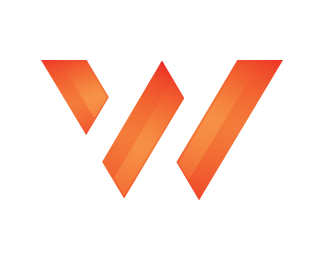 Walgaard.nl
Walgaard.nl